Today I worked on creating my first flash cards using Anki.
I am definitely bought into the benefits of Anki, having used the app for the last few weeks to help with my pronunciation.
There is huge value as well as the enjoyment I am getting.
I feel like I am making progress and I can sense the growing level of understanding.
I am beginning to recall of the words I am using and of course the trust that my memory and recall of the words is strengthening.
This growing confidence in my memory comes from trusting the app to test me over increasing time durations.
And so far it seems to be working.
There is quite a sense of achievement when a word you haven’t seen for a while is understood.
Progression is guaranteed, as long as I keep the growth mindset. I also have to accept it is not always going to be easy to recall AND make sure I revisit the areas that have faded.
So today I focused on putting together the first set of the Anki flash cards to memorise the most frequent 625 words.
This list, purchased from Gabe Wyner, is organised into 85 thematic stories. The principle being that words taken out of context, i.e. not organised into meaningful categories, are actually easier to remember longer term.
Getting To Grips With Anki
Getting to grips with Anki is quite straight forward, though it does seem a bit of a complicated beast on first impression.
I had already downloaded the pronunciation trainer and was using it on the iPhone so I was familiar with it.
However new flash cards are best generated on the computer. This is because it is easier to search for images and add audio files on a desktop device than on a tablet or smartphone.
The best set up is to download the app onto your smartphone and/or tablet, sign up for the web version and download the desktop version It is available for Macs and Windows computers.
The reason you sign up for the web version is that you can then synchronise across all your devices.
So you do the donkey work of creating the cards on your computer.
Then you enjoy the benefits of reviewing the cards on your smartphone or tablet. This makes it more convenient than using your computer.
This means you have to makes sure all of the devices are properly synchronised.
Synchronising Anki Across All Your Devices
As I am using the iPhone for my reviews, I have discovered that it is important to synchronise in this order:
– Sync the iPhone [to the Ankiweb account]
– Sync the computer [from the Anki web account]
At this point all of my devices are aligned and at the same status across all of the card decks. I’ll then make my new cards on my desktop device (my mac). Now that changes have been made, I need to align the other devices in this order:
– Sync the computer [to the Anki Web account]
– Sync the iPhone [From the Anki Web Account]
This means I can now continue learning on the iPhone.
Here’s How To Create Your Flashcards
Creating the cards is quite straight forward. Gabe Wyner has created some templates that come with the pronunciation trainer.
Step 1 Create Your Card Deck – Open up Anki on your desktop and select “Create Deck” from the bottom of the Anki Window and name it. You will only need to do this once for your vocabulary deck of cards. Once it is set up, it is set up. I called this first deck “Spanish – 625 words” just so I would know what the deck was about.
Step 2 Select Add – Then at the top of the Anki screen, select “Add” to open up the card templates
Step 3 Select the Card Type AND The Target Deck. When you have selected “Add” Anki will open up the window for you to add a card to a deck. I am not sure how it decides, but it will pick a card template and a deck seemingly at random. There were a few times when I merrily created a load of cards using the right template but putting them into the wrong card deck.
So at the top of the screen you will see the “Type” and “Deck” drop down menus. Just make sure you have selected the right one.
…And If You Get That Wrong
What happens if you miss this step and then add cards to the wrong deck?
Here’s the Fix:
- Come out of the card adding screen so you are back to the main Anki interface screen and select “Browse” from the top of the screen.
2. Then in the next screen select, “Cards added today”, highlight the cards you want to move and then select change deck from the top of the screen.
Back To Creating The Cards
To make this process work really well for you, each card requires the following:
– The Spanish word
– A picture to represent the word – easy for nouns, tricker for verbs and adjectives
– Its’ gender or word type, a personal connection (To make it more memorable) and any other notes
– The pronunciation using a recorded sound file (and perhaps the International Phonetic Alphabet version of it too)
– Whether you want to test the spelling or not
To gather all of this together requires a lot of searching on the internet.
BUT, and this is yet another impressive thing about Gabe, he has made even that much easier for you too. He has created a multi search browser tool that will open up the relevant tabs that include:
- The results from the Spanish google basic image search. The basic version gives small images suitable for dragging into Anki.
- How the word is pronounced from forvo.com
- Spanish-English dictionary results
- Dictionary definitions from google translate
Having this multi search tool really does save a lot of time. I only have to enter the term I want once, and I get all that information back.
Step 4 Select The Word For Your Flashcard – you now have to choose a word to create a flashcard for it. What do you choose? Well I have mentioned before that Gabe has produced a list of the top 625 most used words. He sells those on his website and you can get yours from here too.
This is an extremely useful resource and will save you a lot of time. It will also give you a tremendous foundation for learning to understand and speak Spanish so I recommend it highly. Another bonus of investing in his word list is that he also provides the sound files for them too.
This under promising and over delivering at its finest.
It means that if you use his word list (and why wouldn’t you) the only real thing you have to search for is the image. When you first get started this will save you a lot of time.
Now in my example I am going to choose the word “estrella” which means “star”
Step 5 – Select An Image For Your Card – It is important to use images for your flashcards rather than just word translations. This is because it will encourage you to think in Spanish and bypass the translating step. You want to be able to see or think of an image of a star and go straight to “estrella”.
Picture of a Star —> Estrella
It will slow you down if you have to add a translation step in between:
Picture of a Star —>English word “star”—> Estrella
Now the image choice is more of an art than a science. It is not simply about taking the first picture that crops up.
It might be important to remind you that Gabe’s multi-search tool taps into the basic image search in Spanish (or whatever language you happen to have selected when you download the tool). That means the images are small and easy to copy into Anki web. Using the normal google search won’t support this part of the process very well.
The art part of choosing the image is to make sure you do a quick review of what images are presented in the search return. In my example, here is what is returned:
A search will have been made for the Spanish word in the Spanish version of Google and so you will see the return for that word. You will then get a good idea of what is truly meant by the word in that language.
In his book Gabe talks about putting the Russian word for “girl” in the tool. When reviewing what was returned, he noticed that the pictures were mainly of young attractive women in bikinis. This gave him some form of colloquial context to the meaning of the word.
He also stresses the importance of using personal connections and affinity when selecting your images.
For example, when searching for an image for “el gato” (the cat), choose a picture that looks like a cat you know well. This will help in the learning process because the information is personal to you.
There is no reason why you can’t choose 2 or 3 images to help you understand the meaning of the word. You will find this is necessary when you are trying to capture more abstract concepts in visual form.
But Back To Creating My First Flashcard
Step 6 Copy Your Chose Image and Paste it Into Anki – Once you have chosen your image, simply right click on it, and then choose “copy image”.
Then all you have to do is put your cursor in the “picture” field on the card template and paste the image there:
Step 7 Adding Pronunciation Information – This is really one of the most important parts of the creation of the flashcard. There are four ways you can do it:
A. Make a phonetic best approximation of what the word sounds like. You might write something like this:
ESS-STRAY-YAH
B. Use the international phonetic alphabet (IPA) version which looks lile this:
C. Add a sound file of the word being spoken by a native. You can get these from forvo.com.
D. Or you can do all three.
Step 8 Add any additional information – Here you would add information about gender, alternative endings and perhaps any personal connection you might have. Gabe is quite strong on the personal connection though I found it less helpful and managed to get by without it. You might want to experiment with that.
And then that is the card finished (phew!). All you then have to do is select “Add” at the bottom of the Anki window and the card is added to the deck. Then you start over with the next word.
Each “add” generates three cards – one with the word as a question, one with the picture as a question and one asking how to spell the word (providing you put the “y” in the Test Spelling? box.
That Seems Like A Lot of Work!
If you are thinking “That sounds like a HUGE amount of work!” well I know exactly how you feel.
In fact I felt the same way when I first read Gabe’s book. However what I found is that once you get up to speed it takes about 60 seconds a card.
It doesn’t start out that way though. In the beginning as you start getting used to Anki and stumble your way through the template and making the choices it seems to take FOREVER.
But that is because you are doing something completely new with a little complexity to it.
When I did my first cards it took a while to get going and work out what to choose and so the first 8 cards took me 35:02 minutes.
This seems incredibly slow and gave me a rate of nearly 4 and 1/2 minutes per card. However this was just me getting into the swing of things. I eventually got it down to nearly 2 and 1/2 minutes a card on the same day. I expect it to get even quicker as I get used to it
[NOTE ADDED LATER – With practice I eventually got this down to about 60 seconds a card for basic vocabulary cards. For each card you create, Anki automatically creates 3 cards. So in 20 minutes you can create 60 cards for about 20 words.]

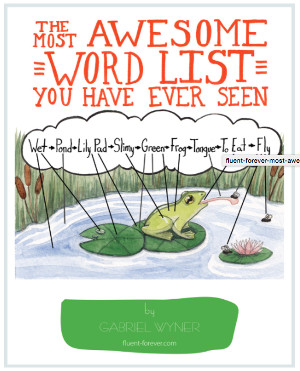
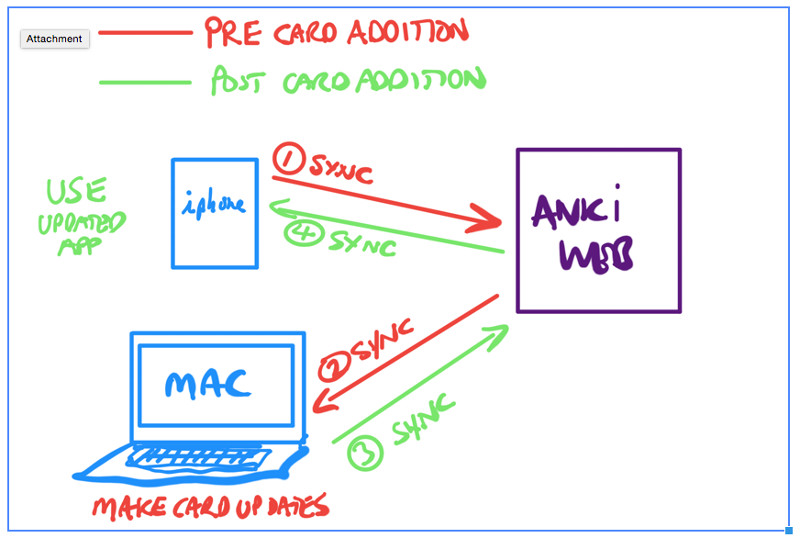
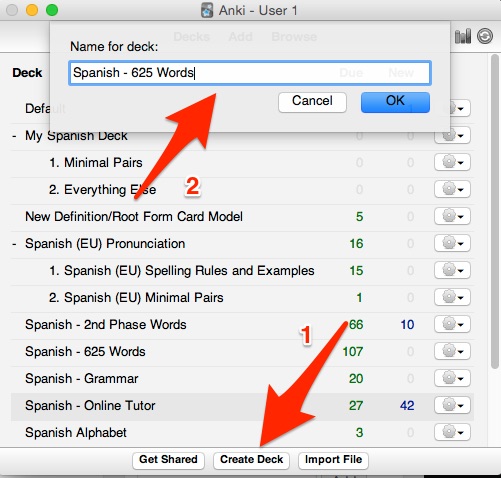
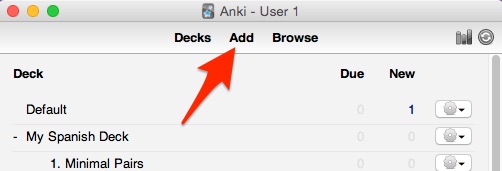
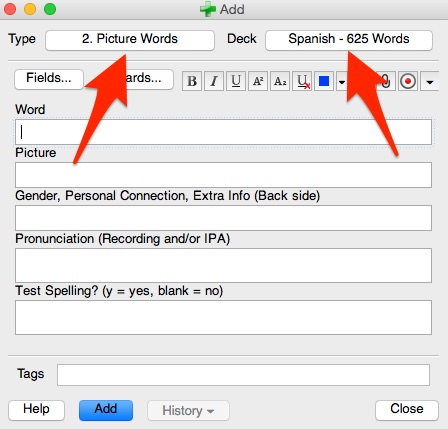
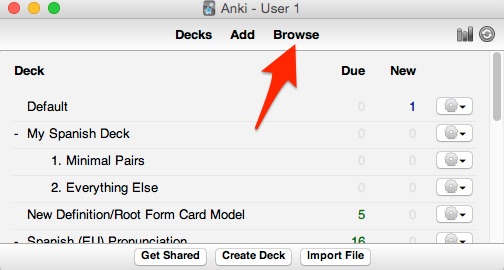
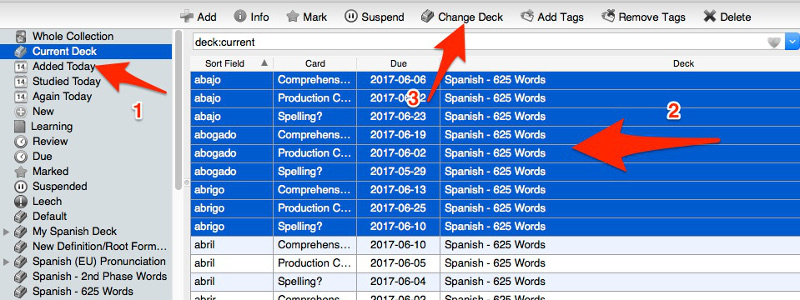
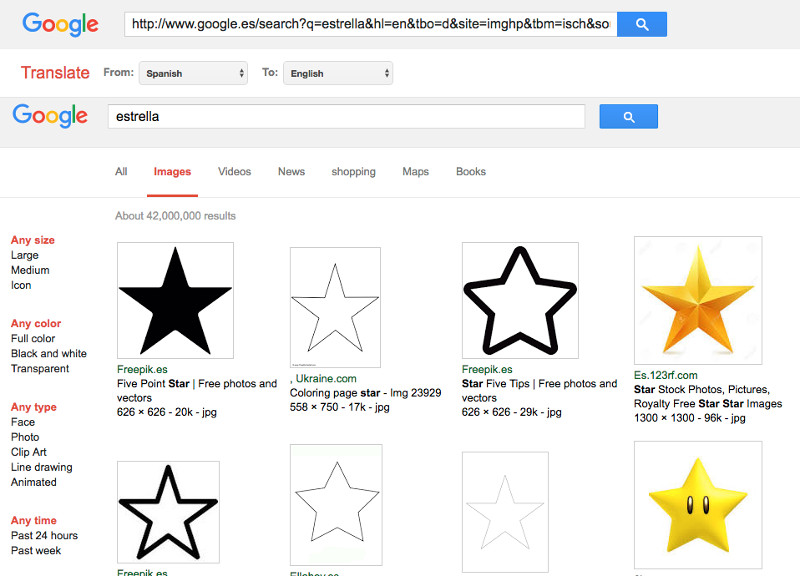
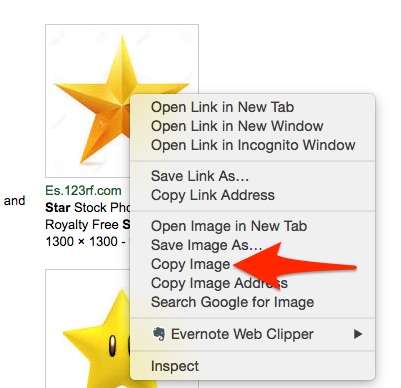
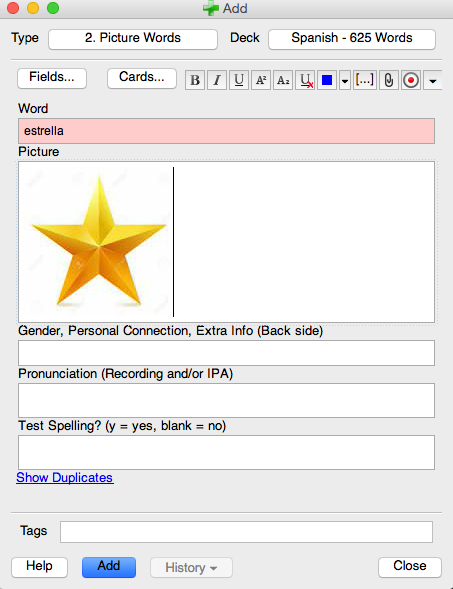
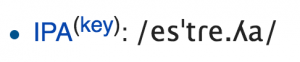
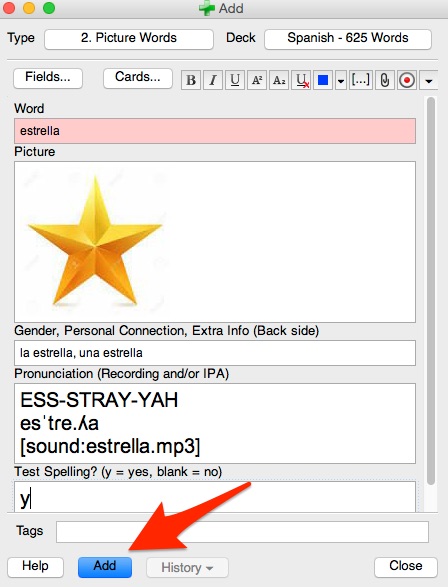
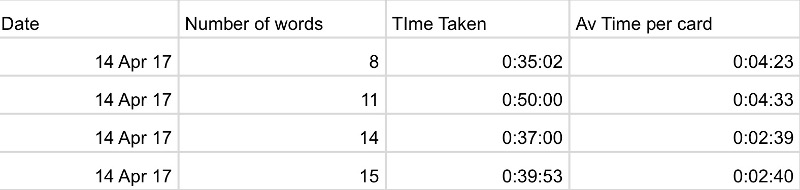






Leave A Response